Setting up and Customizing Waivers
SynthesisVR supports custom waiver forms which can also be used as customer registration forms as well. By using SynthesisVR waiver forms you save money from subscribing to 3rd party waiver forms and with inbuilt customer registration you can track all your customers. How to customize waiver form: Head to Administration >> PRO >> Online & Email Settings >> Web Templates The following templates have to be modified: waiver_text waiver_parents_text Both of these are HTML formatted and would need to be edited accordingly. Please reach out to us for help with this if needed. To add your logo in the waiver form edit this template: logo The logo needs to be a publicly accessible image. Please let us know if you need hosting help. How to access the waiver for your customers: Click Dashboard on your admin panel You will see a Waiver Form button. Clicking this will open a pop up. You can copy this link on a tablet or any smart device and use it for client registration as well Note that if you need to have the waiver access outside of your arcade, please check this link: https://synthesisvr.com/knowledge-base/online-waivers/
Per Station Arguments (with Rec Room example)
Per Station Arguments (with Rec Room as an Example) Head over to Administration >> Arcade Setup >> VR Stations Click on the edit for the station you want to enter: In the “Settings”tab of the VR Station, click on the Own Station Parameters+ button and a new line item will show up. On the left, you’ll enter the name of the parameter you want to add and on the right will be what that parameter will be. As an example, for Rec Room you might want to assign a profile name for each station. Note that this could be a portion of a final parameter if you want. Click on Save when done. Head over to Administration >> Business Setup (tab) >> Games, Categories, Licenses Locate the game you want to edit the launch arguments for and click on it. Be sure you are in the Settings tab and find the Game Arguments section,you’ll be inputting launch arguments in there. In this example, we want In the arguments, for the items you want to change, you will insert svr:<parameter name># (removing the < and >). So, here are some examples of what we might see: When you’re done, click save. In the examples above, the portion in that starts with “svr:” and ends in “#” will be replaced by the corresponding information from the VR Stations section. If the parameter does not exist, then the whole item, including the “svr:” and “#” parts will be passed to the game. If you wanted, you could also create a game variation to launch with different parameters, for example different rooms in Rec Room. To do that, click on the Game Variation button and edit any information you want changed, with the minimum being changing the name of the Variation. (note that in the above, we have added a room name for Rec Room, but you will have had to have created this room and named it in advance before you can use it in an argument). Click on Save when done. To add this new Variation to your game categories, head over to Administration >> Games, Categories, Licenses >> Categories Either edit or create a new Game Category and at the top of the list of games in the search field, type in the name of the new Variation you created. From there you can add it by double clicking it on the left. Save the category by clicking on the Save button when done. Once the Game Category is attached to your Work Rules, you and your customers will be able to launch that game using the parameters you set.
Adding / Updating Credit Card On File
In order to subscribe to Synthesis VR and license games, you will need to put a credit card on file. Also if you need to update the credit card on file you can do so with the following steps. Head to the SynthesisVR Billing Tab (in the Arcade Setup tab in the Advanced View of Administration) Once there, click on the Update Credit-Card On File Fill out the required information in the popup and click on Save Your CC when done.
Adding an External Game to SynthesisVR Game Menus
Currently, SynthesisVR has 25 “spots” for external games, using the following code numbers: Each code above would represent a single game/executable. To set up an external game/experience, please follow these steps: (please keep in mind this has to be done on each gaming station running SynthesisVR Access Point app) On your Taskbar Right Click on SynthesisVR Icon – Click Content Overview On the pop up Click Local Content – Click Select and select the path to the exe file and then Click Save as shown below: You will now see these “Random” games in the “Your Games” section through the Administration page. From there, you can click on the game and edit the image, the description, the trailer url, etc. One last point, once a game has been assigned to a specific ID, it needs to be the same ID across all stations.
Synthesis VR Setup – Subscribe To Synthesis VR
Step 1: Ensure Installation is Complete Note: Pre-Subscription Optional. If Synthesis VR is not installed, visit the guide below and complete that first. Step 2: Enter Your Credit Card Information Step 3: Subscribe Your Station(s)
Synthesis VR Setup – Installation
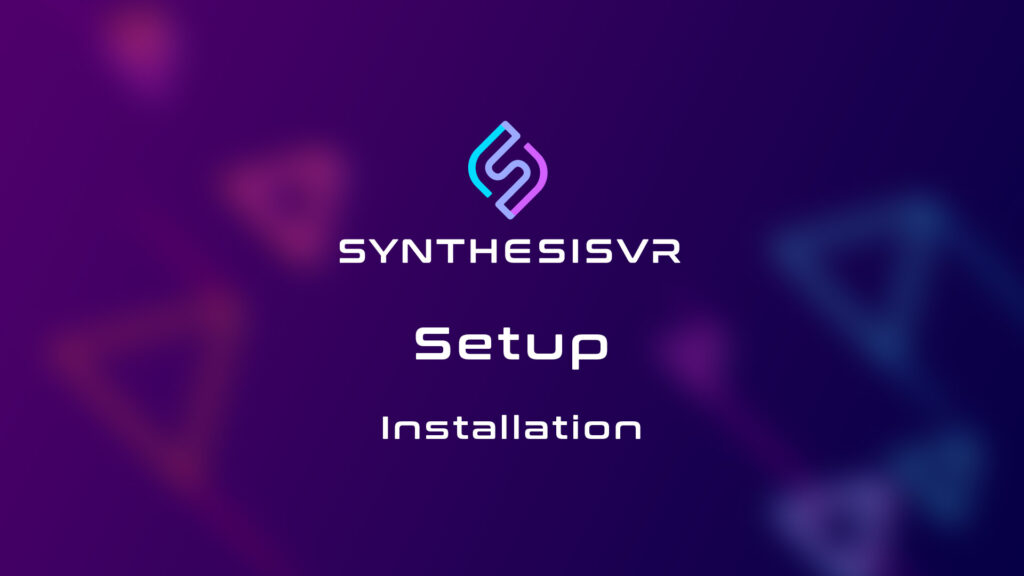
Introduction Synthesis VR is a software platform for location-based virtual reality (LBVR) device management and content licensing. Our platform achieves this goal with a “Synthesis” of multiple pieces of software. Synthesis VR Software Stack Step 1: Requirements Step 2: Log in to the Synthesis VR Web Terminal Step 3: Download and Install the Local Manager Application On Your Master Computer Step 4: Download the Synthesis VR Installer Step 5: Install The Synthesis VR Proxy On The Master Computer Important Notes Step 6: Choose your VR Platform – Standalone Headsets or PCVR? If you are using Standalone Headsets (Meta Quest / HTC VIVE Focus 3 / Pico) Please Go To Step 7 and Disregard Step 8 If you will be using PCVR with a Windows Gaming PC OR Setting up a Dedicated Game Server for “Game Server Automation” Please Disregard Step 7 and go to step 8 Step 7: Install Synthesis VR on a Standalone Headset (Meta Quest, HTC VIVE Focus, PICO) Step 8: Install Synthesis VR Access Point (PCVR)(Windows) *Please Note: If you will not be running PCVR with gaming computers, but instead will be utilizing standalone android headsets, go back to Step 7 This Access Point App will need to be installed on all gaming stations.
