How Can We Help?
1) Sideload the game under SynthesisVR – you have to do that on each computer running the game:
2) Go under your games administration page (https://my.synthesisvr.com/gamesInformation/837) and search for “Random Game 1”
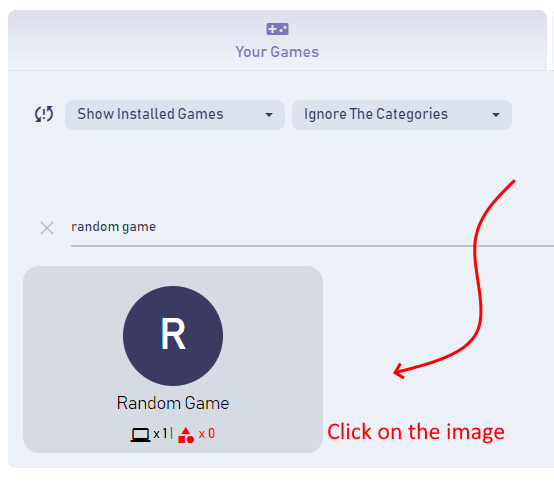
3) On the popup, you can edit the title from “Random Game 1” to the one you would like to appear on the launchers. You can as well change the description and the image. For the image, use a full URL leading to the new image and avoid using redirected URLs (like short URLs)
4) Navigate to the Game Plugins page by going to Administration–>Customizations–>Game plugins (https://my.synthesisvr.com/launcher_menu/) and add a new one:
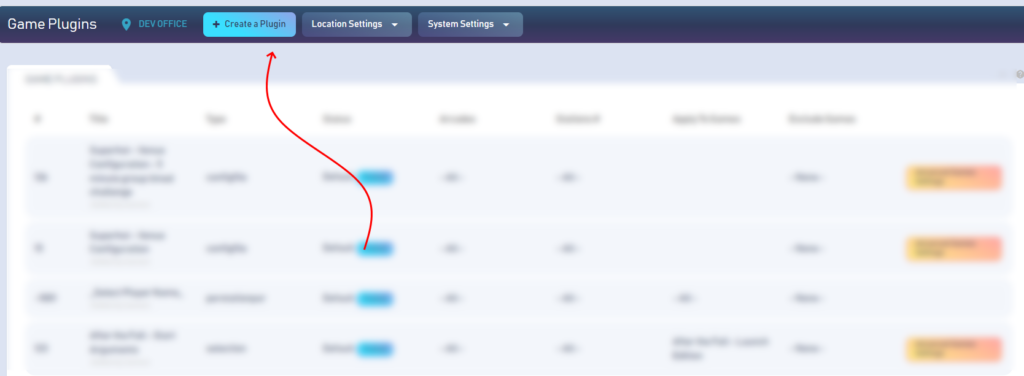
5) On the popup:
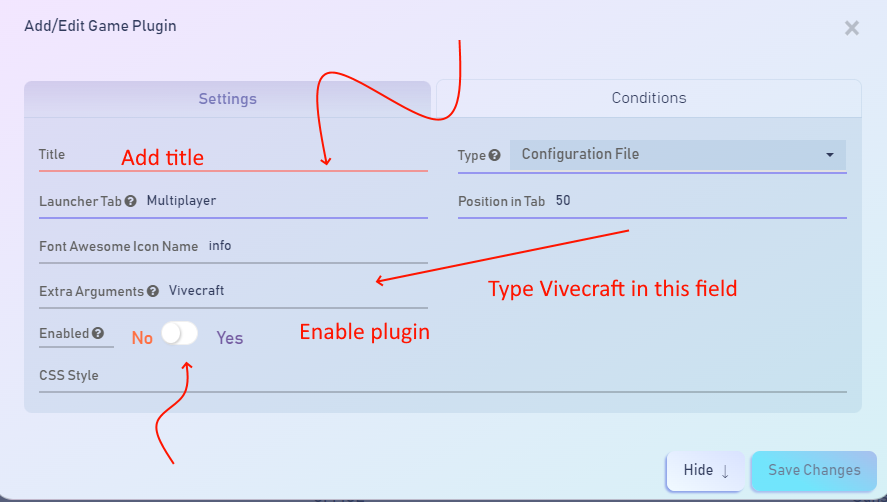
Go to Conditions and Click on “Enable for Games”. Then select the game from the dropdown menu
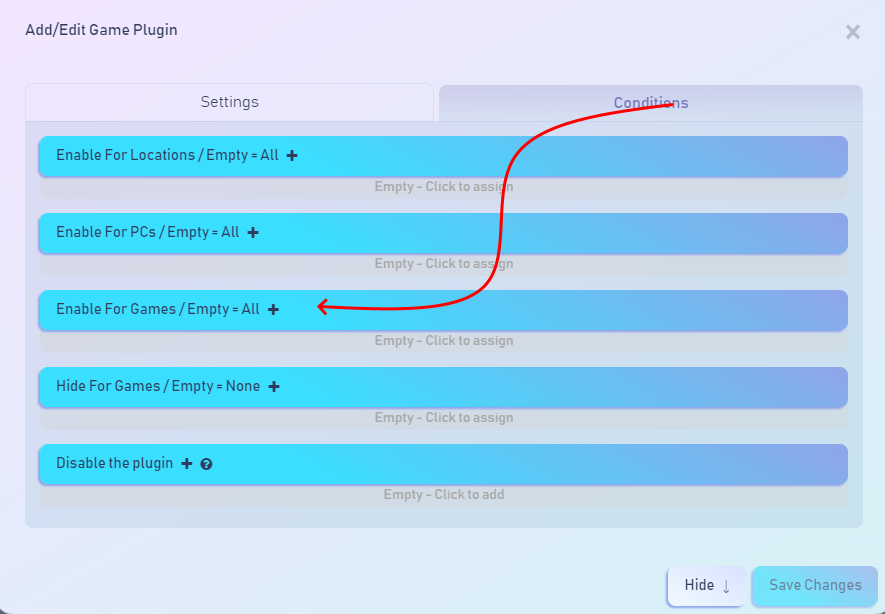
6) Refresh the same game plugin’s page and find the plugin you just created and click the “Advanced Game Settings” button:
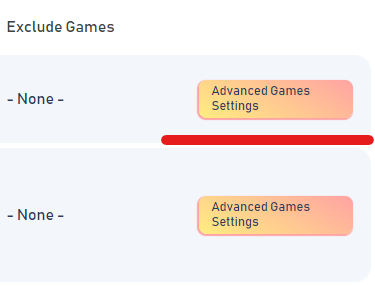
7) On the popup, add the following text:
<svr static="click" app="Minecraft.exe" if="vrstation" position-x="54" position-y="72" delay="12000"></svr>
<svr static="click" app="Minecraft.exe" if="vrstation" position-x="59" position-y="79" delay="12020"></svr>What this means is:
- 10000 milliseconds (10 seconds) after the game is launched
- perform a mouse click at coordinates X=50% of the game window size and Y=50% of the game window size
This assumes the game’s Play button is positioned in the center of the game window. You can adjust the coordinates and retry.
Please keep in mind that every time you update this through the “Advanced Games Settings” popup, you have to go to the station where you are testing and click the “Refresh” button. Otherwise, the updated settings may not apply on your next test.
