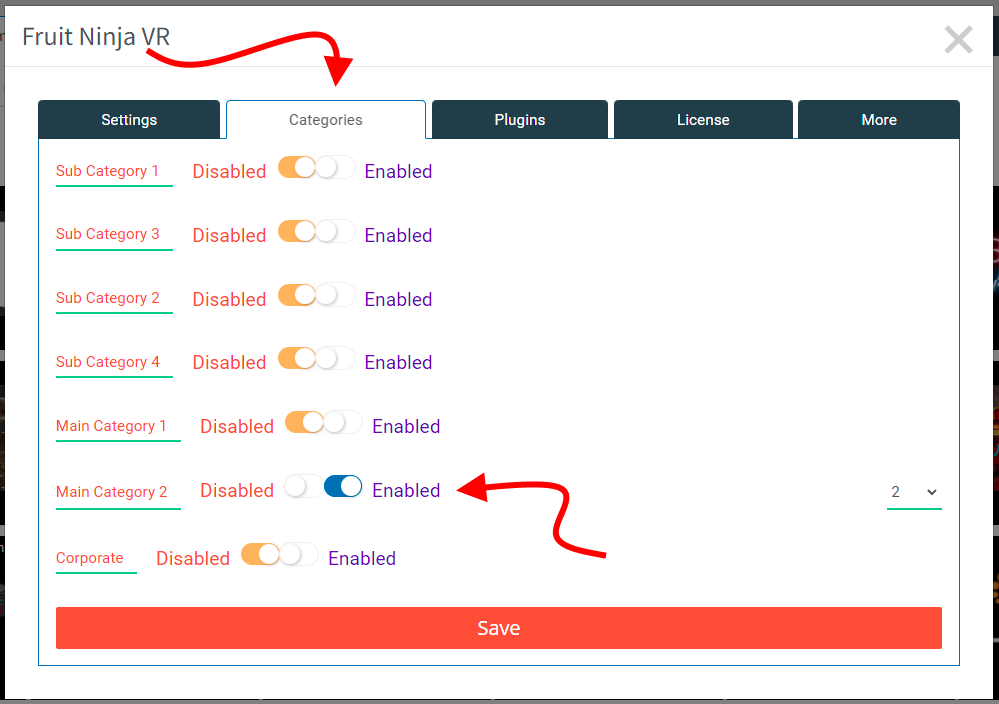How Can We Help?
Removing games from your arcade depends on how the game is delivered.
Games Installed Through Steam
Open up the Steam App and head over to the Library;
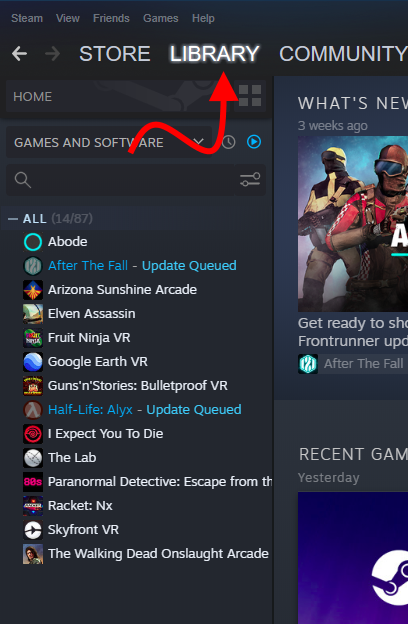
Search for the game via search field if necessary and the right click on the game and hover over the Manage option and select Uninstall.
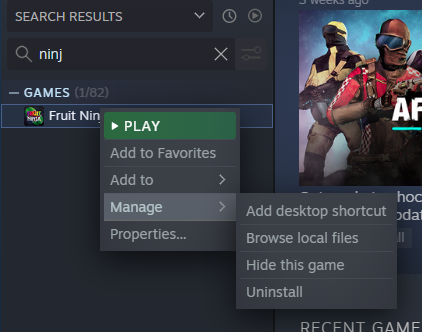
You’ll be asked to confirm. If a game is uninstalled then it will not show up in the SynthesisVR game menu. Note that this is station specific and you’d need to uninstall on all your stations. Be sure to refresh your Access Point so that SynthesisVR knows the game is uninstalled.
Games Installed Through The SynthesisVR Access Point
Go to the Billing Tab in the Games & Licensing section and scroll down until you see the game in question. You may need to click on the Show Unused Subscriptions at the bottom of the list if you have not played that game during the current month. Once you find the game, click on the Mark for Cancelation and decide if you want to cancel and remove it right away or wait until the end of the month.
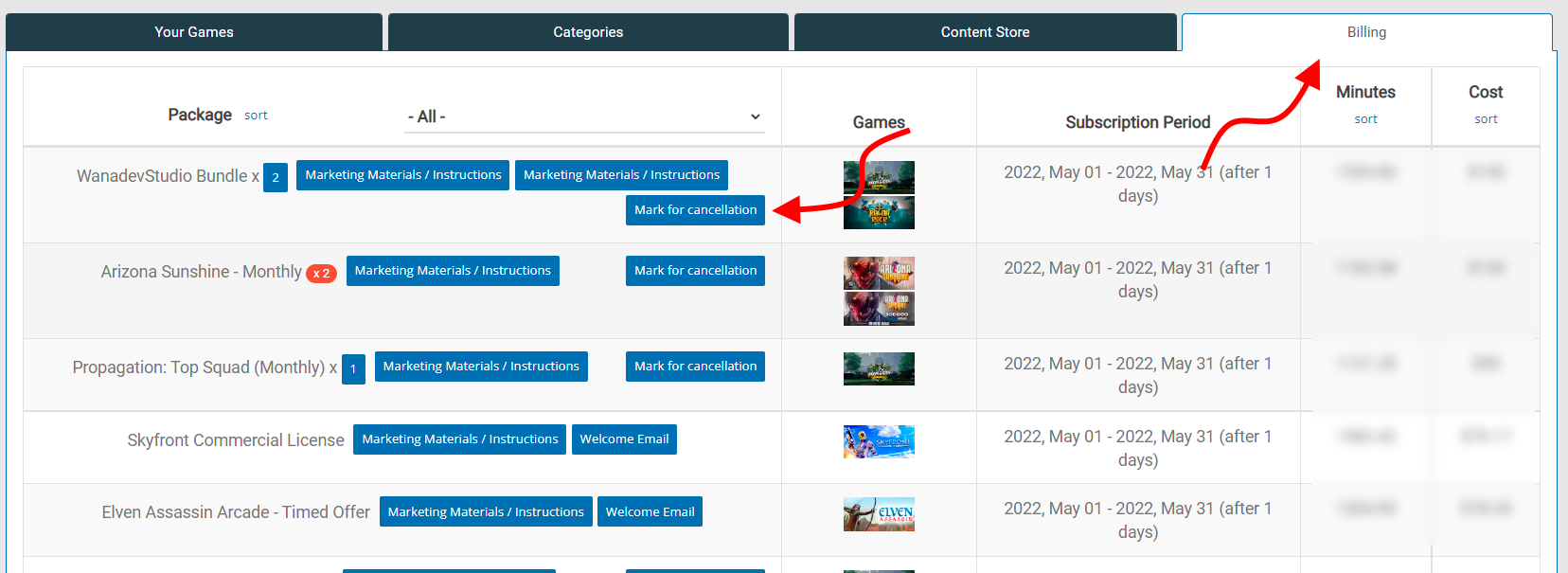
Optional Last Step
To “clean things up”, you can also remove the game from any Game Categories it’s in. From the Your Games tab in the Games & Licensing section, filter on Uninstalled Games and on Show Only Games in Categories:
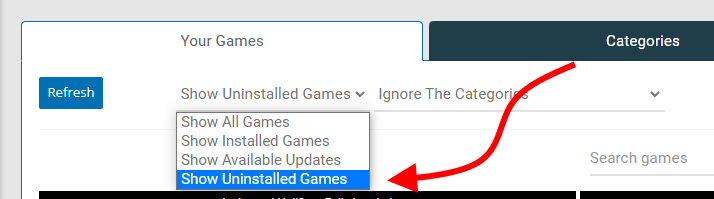
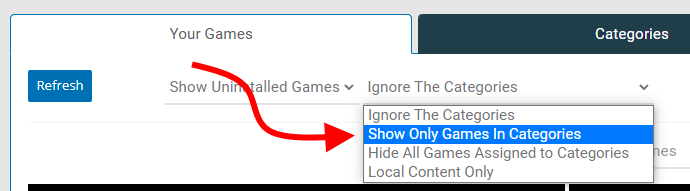
Click on the game you would like to remove from a Game Category and go to the Categories Tab. From there you can remove it from all its assigned Game Categories by switching to Disabled.