How Can We Help?
Discounts are an amazing way to entice customers and up sell your experiences and add ons. With SynthesisVR you can easily create discount rules that will activate in real time during online reservations or can be setup to be activated at your location or according to operator preference.
Step 1
- Login to your admin portal and Click Administration from the left menu.
- Under Advanced – Business Set up – Click Discounts
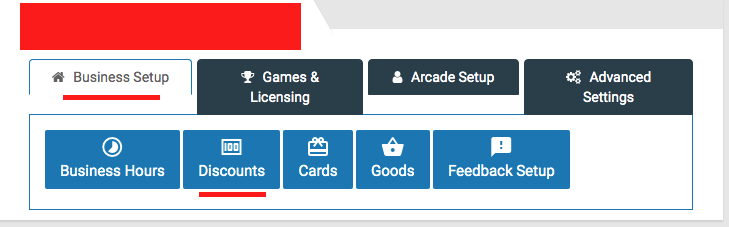
Step 2
- To add a new discount rule click the Three Dots in the top right corner and click Add New Discount Rule as shown below. If you have any existing rule click Edit to make changes.
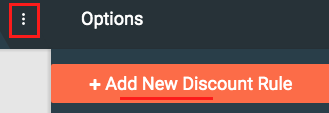
Step 3
- On the discount pop up Settings Tab Fill in the details.
- Code – Make sure no spaces or special characters are used
- Discount Type:
- Regular Promotion – Will be applied to all reservations if conditions are met while booking
- Requires a Customer Account – Will only be applied if a customer account exists and conditions are met during booking
- Operator Discretion – The operator can apply this discount code to any reservation
- Discount – Input the discount percentage or amount in this field
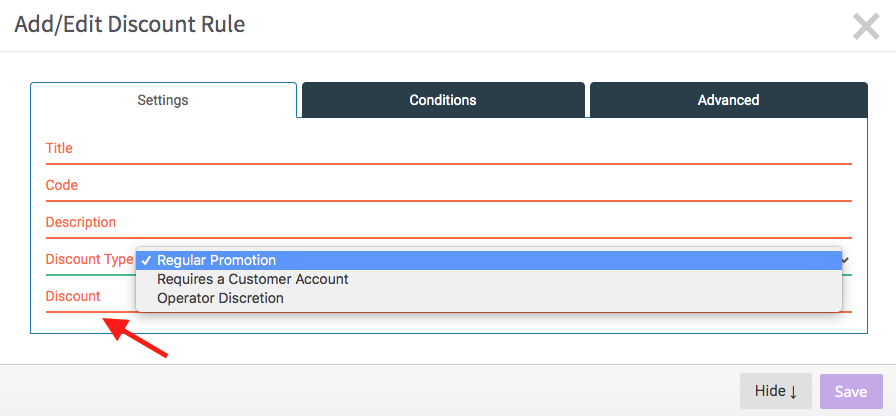
Step 4
- Experience Types – Choose the experience types you want to the discount to be applied to. You can select more than one experience.
- Locations – Make sure to select your default location
- Minimum and Maximum stations to apply – This is important so you can control how the discount is applied.
- For eg: If you want the discount to be applied only when two stations or more are booked then Minimum Stations to Apply will be 2
- Valid From and Until: This can be a permanent discount or something that is applied during special holidays.
- Apply For Durations: Which days the discount is applied to, This is a good way if you want to give additional discounts during weekdays than weekends.
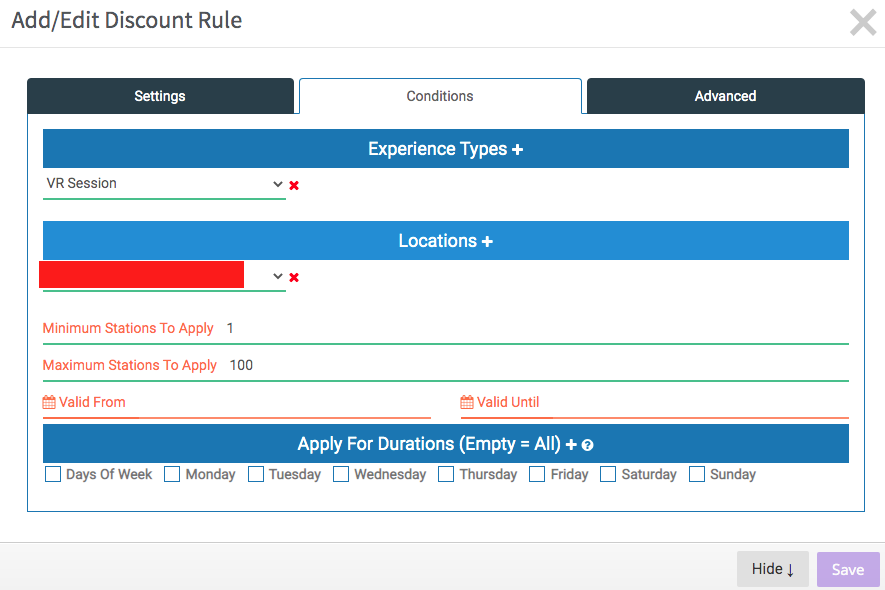
Step 5
- Maximum times the code can be used per account: Leaving it empty or 0 indicates unlimited use.
- Save
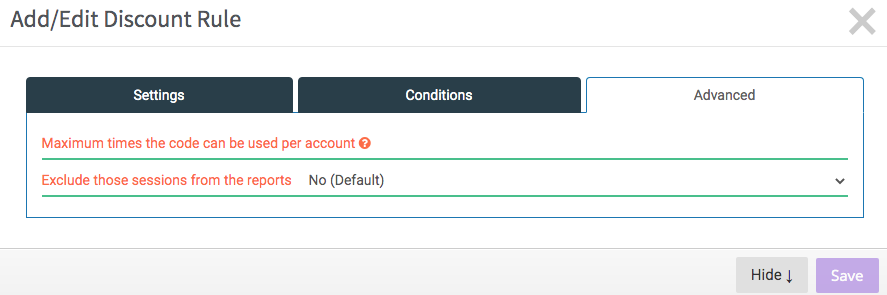
Step 6
- Now that you have created your Discount Rule you will need to add this to the Business Hours Rule so you can apply to the correct business hours. If you are not familiar with setting up Business Hours please click here.
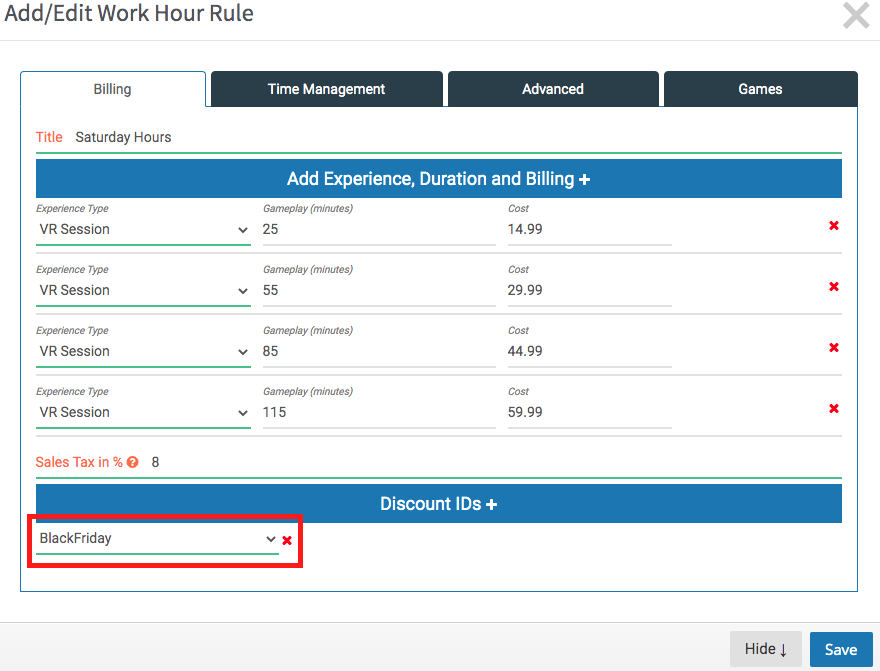
- Now when you make a booking the discount will get applied if the conditions are met.
