How Can We Help?
Step 1: Ensure Installation is Complete
Note: Pre-Subscription Optional.
If Synthesis VR is not installed, visit the guide below and complete that first.
Step 2: Enter Your Credit Card Information
- Visit the online Synthesis VR Dashboard
- From your Synthesis VR Dashboard, head over to Administration >> Arcade Setup >> SynthesisVR Subscriptions.
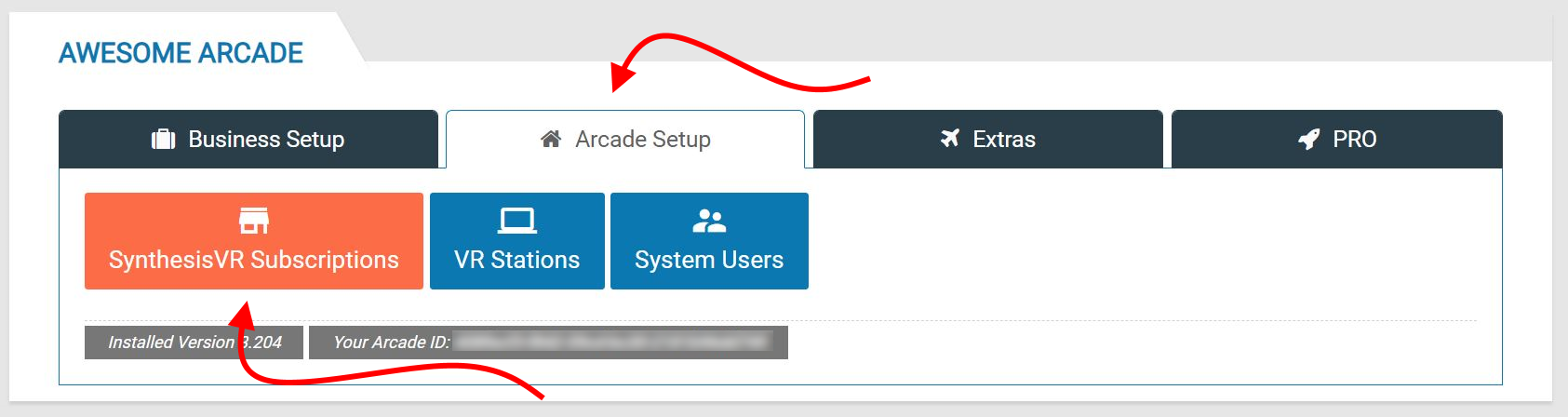
- Once in the Subscriptions section, click on the Update Credit Card On File button
- Once the popup comes up, enter in your complete credit card information
- Click on Save Your CC button when done.
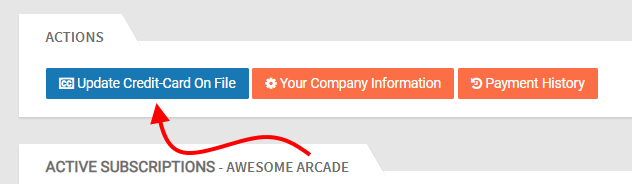
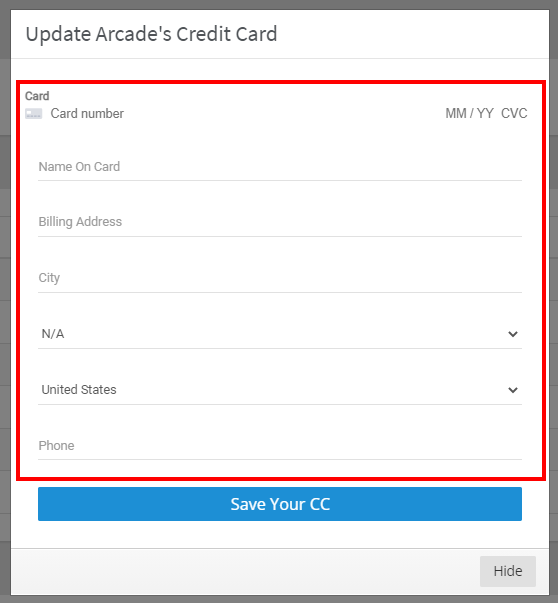
Step 3: Subscribe Your Station(s)
- Once your credit card is saved, select the appropriate plan in the Essential section
- Click the button of the plan and it should turn blue and a total will show on the far right column.
- Checkmark the stations you want to subscribe to Synthesis VR.

- Scroll all the way down and click on the Subscribe Now button when ready.

- Your credit card will be charged the appropriate amount noted at the bottom of the page
- Your subscription will renew on this date that you subscribed to on monthly basis.
- Congratulations! You have successfully subscribed to Synthesis VR! Welcome to our platform!
