How Can We Help?
1. “Initializing” Status
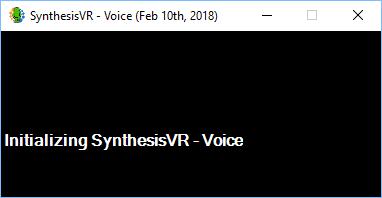
The SynthesisVR-Voice app does not work when it’s run on the “VR Proxy” PC. Please install the proxy on a separate PC.
2. “Request Timeout” Status
This message indicates the SynthesisVR-Voice app cannot reach the VR Proxy. What you are experiencing is a network issue and there could be multiple reasons behind this.
- Temporary networkoutage
Disable the voice app, wait for a few seconds after exit and start it again
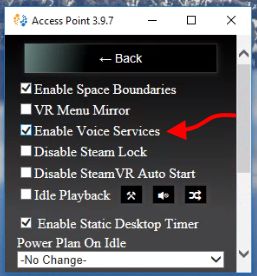
- SynthesisVR is integrated with the Firewall that comes with Windows. However, if you have a third-party firewall or antivirus program, you may need to add an exception. To do that, please consult the manual for that program.
- Your “VRProxy” PC is running on WiFi and your LANIP just got
- Restart the “SynthesisVR – Proxy” Windows service. If it is easier for you, you could simply restart the
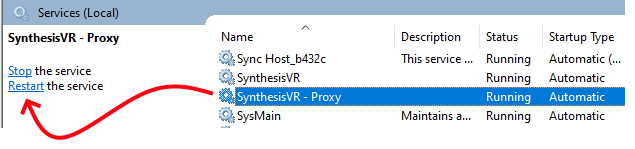
- Under the SynthesisVR Web Administration, go to the “Administration” page and click on the PC name
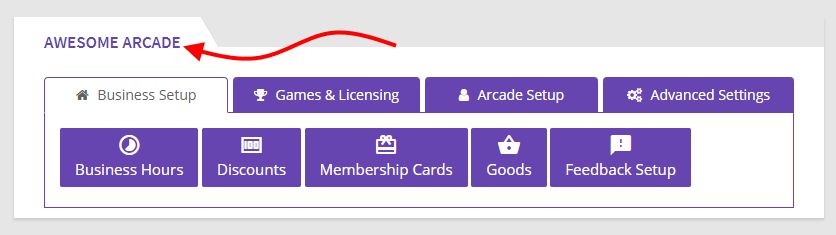
- In the settings popup, verify that the “Server Mode Local IP Address” setting matches the LAN IP of the Server
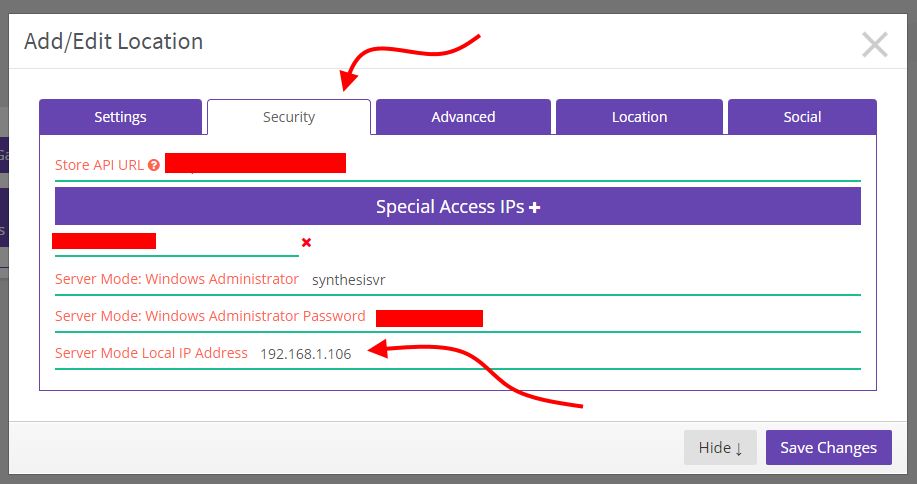
If it doesn’t match, you have to change it.
If you have to perform such a change, then click on the “Refresh” button under your VR Stations and restart the Voice app (as described in 2.1)
To find out your LAN IP (Local IP), please visit: https://www.whatismyip.com/
3. Unable to hear or selecting the correct Mic input
If your group is unable to hear you talking it could be because you have not selected the right input on the SynthesisVR Voice Chat service:
- Click the Voice icon on your taskbar and then click the Mic Icon
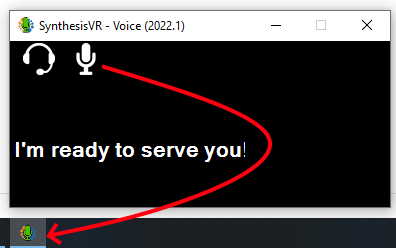
- Select the correct Mic input
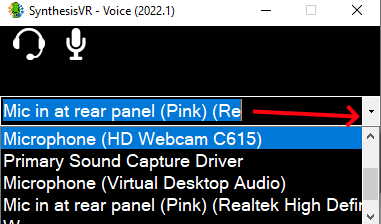
4. Seeing weird characters and non-sense text inside the voice chat app on the VR stations
The Voice Chat server built into the SynthesisVR Server Mode have a local SQLite database. As long as this database doesn’t keep any important data, it is still used to control the status of the “calls”. If the server is restarted or shut down at the same time when we are saving data in the local database, then that database file may got corrupt.
To fix this issue, perform the following actions on your VR Server PC:
- Stop the “VR ServerMode”
- Delete the directory: C:\ProgramFiles\SynthesisVR\Operator\db
- Start the “VR ServerMode”
Then, on the VR stations, stop and start the Voice Chat. It should connect properly.
