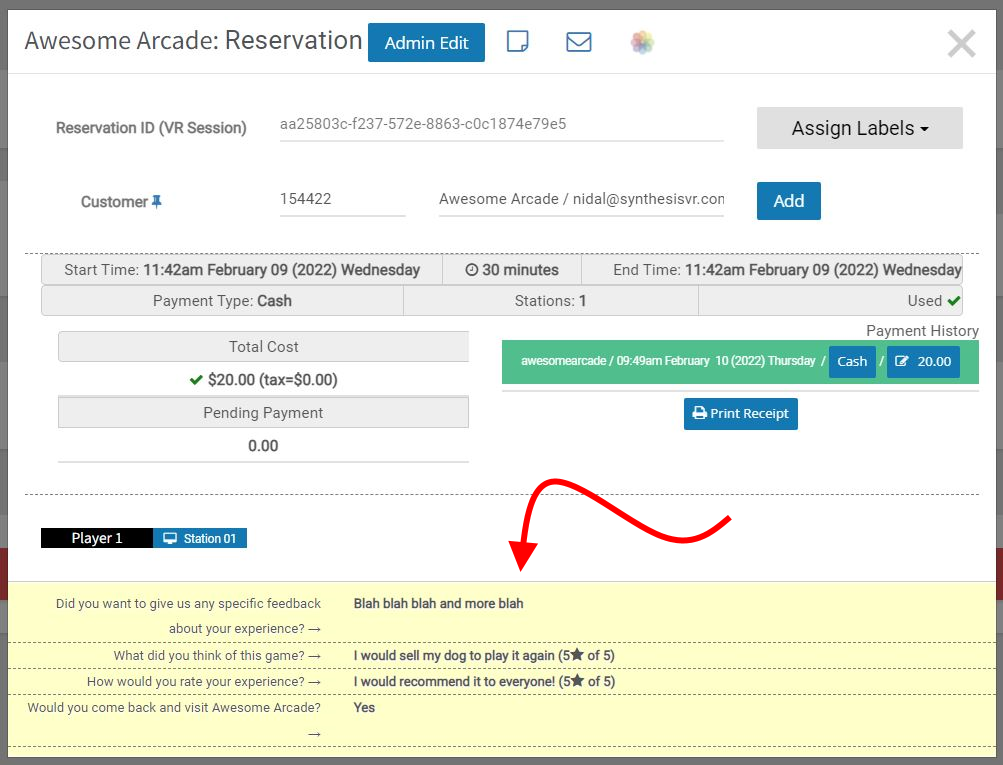How Can We Help?
Survey? How would that help?
We are happy to deliver a functionality that have been extensively tested with real players and has given great results. Running a survey is not only a great way to get some insights about your business, but is also a powerful marketing tool. If it doesn’t sound like a major functionality, here are some of the conclusions we’ve come to (after 2000 sent survey requests):
- As a VR arcade, you primarily provide entertainment services and if there is anything your customer doesn’t like, you must know However, people are usually shy to directly point out your issues and they are much more likely to do that online.
- Give your customers an option to rate your staff. This helps you build friendly relationships and increases their satisfaction and trust in your brand.
- Let your customers rate the games they play. This is visible for every reservation and also under the game usage reports. Rating the games would help you better build your game licensing
- Ask the right questions and convert your first time visitors into returning customers.
- Promote your promotions – let them know you have membership cards and special discounts during the weekdays.
Yes, it works. However, there are some tricks you should use:
- Give a reward of 10% – 15% for every completed survey. This makes them feel you truly appreciate the gathered feedback, as you sacrifices some profit for this. The one catch is that the discount expires after 1 month, so if they don’t come back soon, they would lose it. In that case, it would be because they didn’t catch up and they wouldn’t get angry at you :-D.
- Set your survey to go out to a single customer only once within 30 days. This way, your customers would know this is a unique offer and would be harder to resists.
- The survey is a non-annoying way to ask your visitors to follow you on the social media. Edit your web and email templates and include the right links.
Should you run a survey?
In our live environment, we reached 13% response rate in a very competitive area. So… yes 😀
How to setup a survey on SynthesisVR
The survey process involves the following steps:
- Requires:
- A SynthesisVR Pro Subscription
- Correct SMTP settings (Administration >> Stores >> SMTP Configuration)
- Configure a survey
- A person or a group needs to have a session in your arcade (you don’t want to run a survey for people who didn’t actually visit you, so the session must be assigned to an account and must be set as paid and was used as well).
- SynthesisVR sends an email, providing a link to the survey. The process of customizing that email is covered.
- The customer clicks on the link and reaches a survey widget that is hosted on SynthesisVR. The process of customizing the widget is covered below. You could also host it on your own server and perform whatever changes you want on the page. In that case, you would have to use the survey API functionalities to provide the input to SynthesisVR.
Configure a survey
Start from the Administration section and click on the Feedback Setup under the Extras tab.
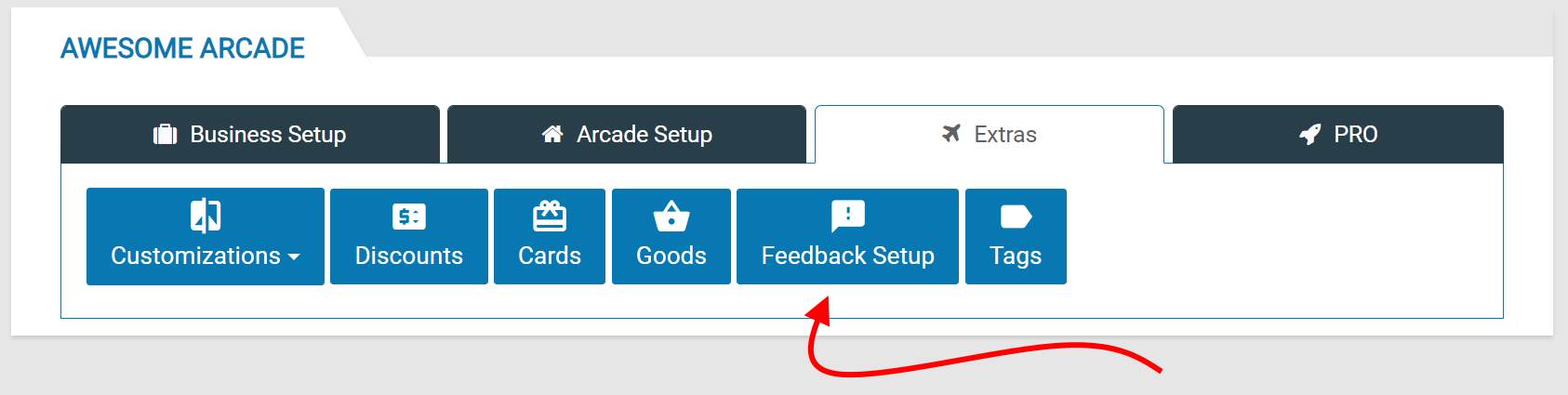
Once in the section, you can click on the 3 dot menu in the top right and choose the “Add Survey Configuration” button.
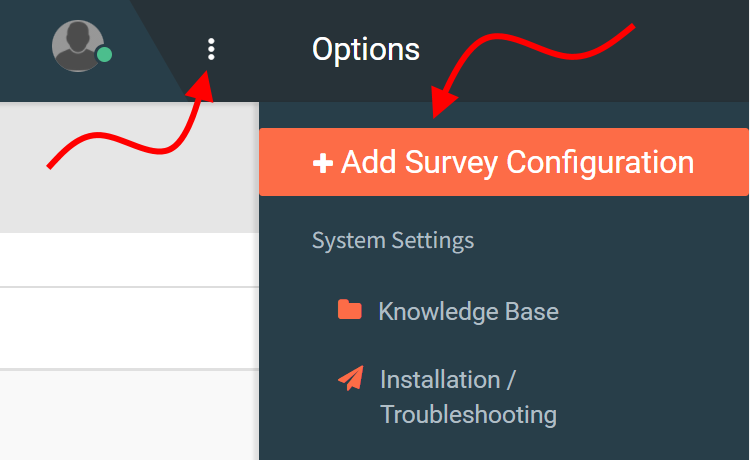
If this is your first survey, just click the “Load Example Configuration” button and everything would get magically setup for you. The example setup is a copy of the questions we used in the survey mentioned above.
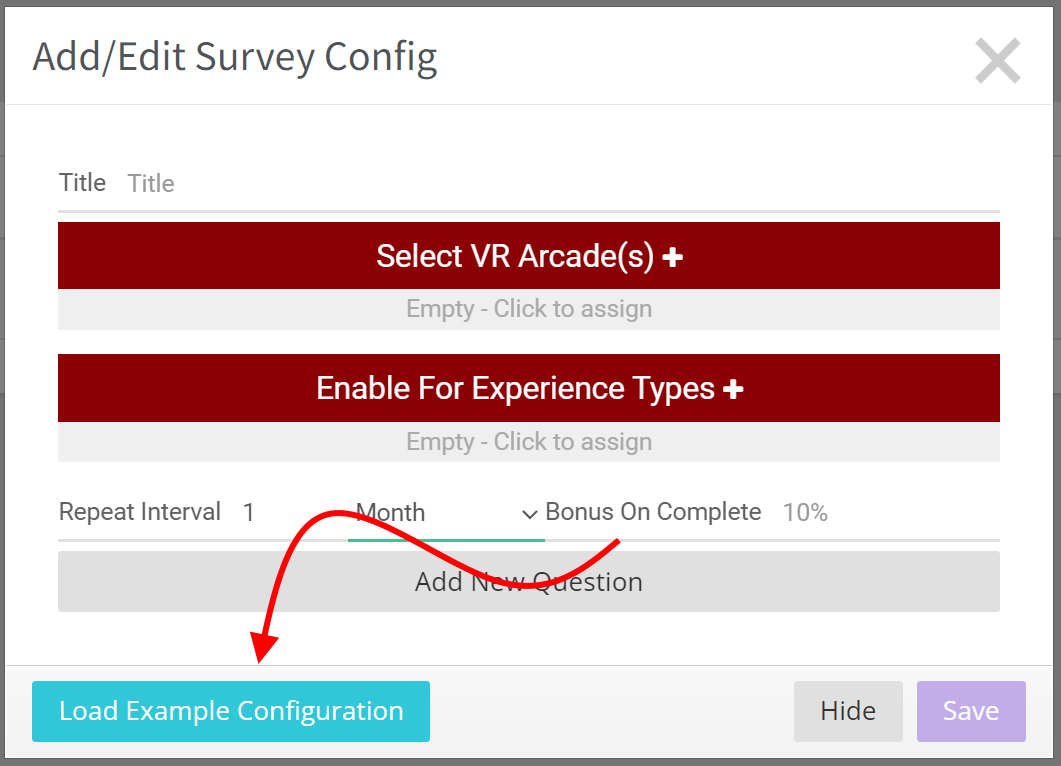
Explanation of the options:
Title – Used only for internal reference.
Select VR Arcade(s) – If you have multiple arcades, select the arcade(s) where the rule applies.
Enable for Experience Type – if you have multiple experience types, select the ones relevant to the survey.
Repeat Interval – how often a single account should receive a survey request. If you set this to 0, they would receive a survey after every session. If they run two reservations one after another, this would lead to 2 survey requests. Our advice is to keep it to 1 month.
Bonus On Complete – if you don’t want to provide any discount, just set this option to 0. To provide a discount, use one of the two formats:
- 10%– if the total cost for their next session is $90, they would get it for $81.
- $15– if the next session is for $90, they would get it for $75 instead
Note: If your currency isn’t dollar, you still have to use the $15 format to indicate the type of discount. In the reports, SynthesisVR would consider 15 according to the correct currency you use.
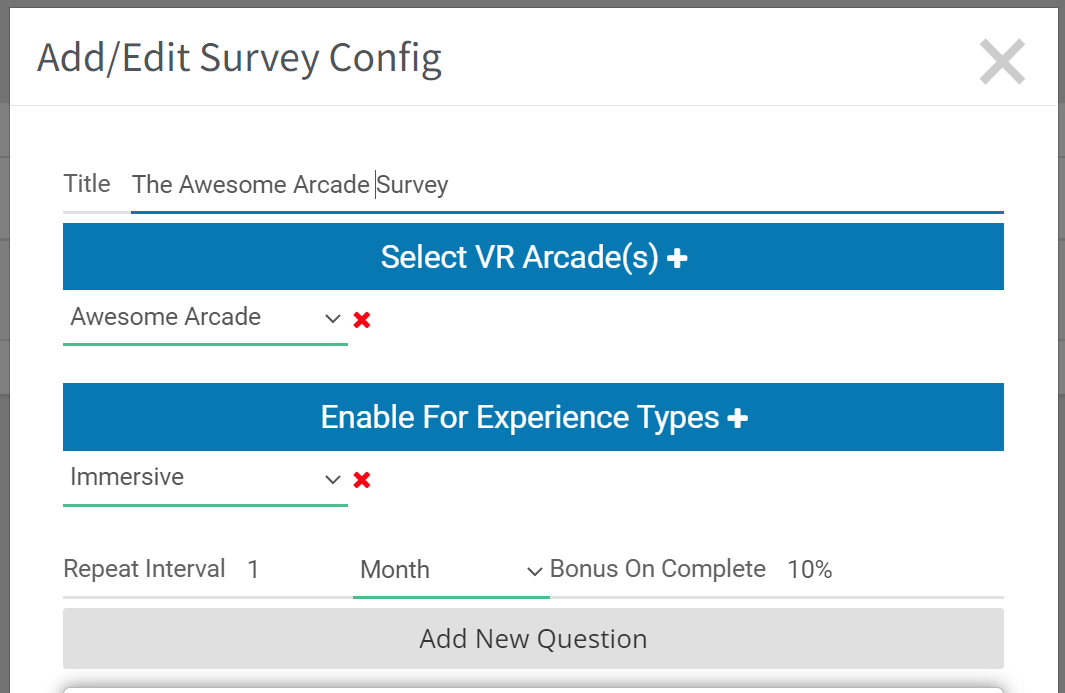
Add New Question – there are few sub parameters:
- Visualization Type – Stars ; Free Text Input ; RadioButtons
- Position – use this to set the display order to thecustomers
- Internal Name – each question must have a unique internal name so SynthesisVR takes care of this automatically.
There are few ways to collect answers and that is controlled by the visualization type.
- Rating based on “stars” Configuration example:
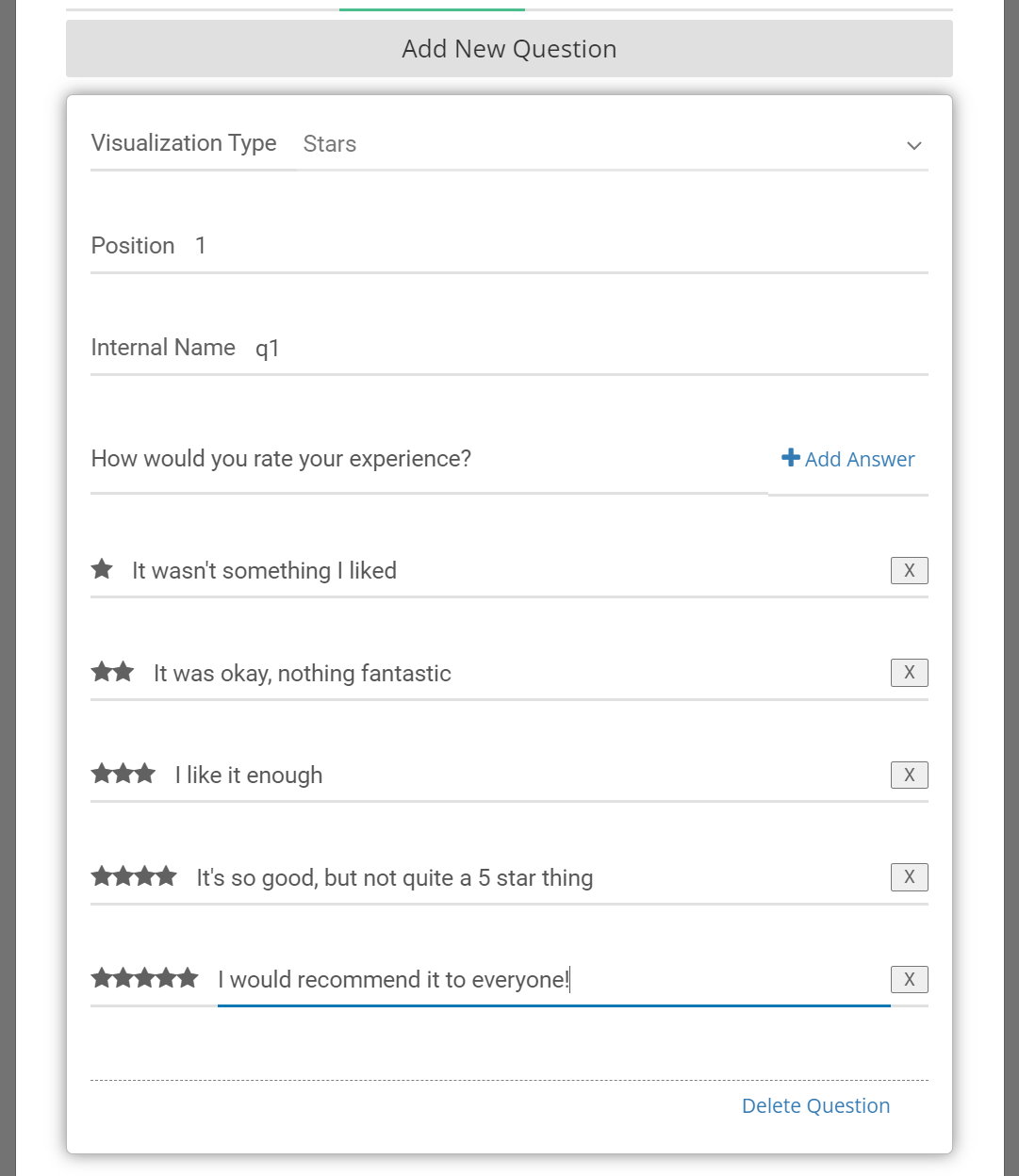
Visualization example:

- Rating based on radio button: Configuration example:
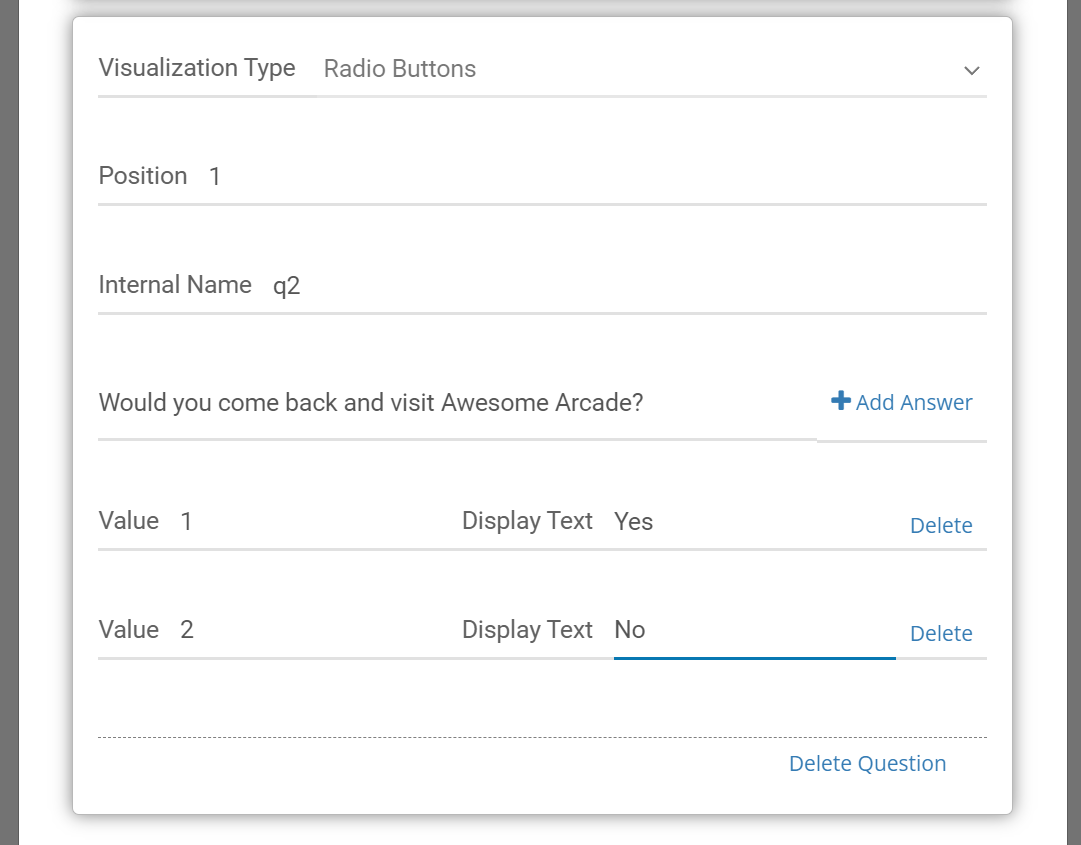
Visualization example:

- The customer would answer the question in plain Configuration example:
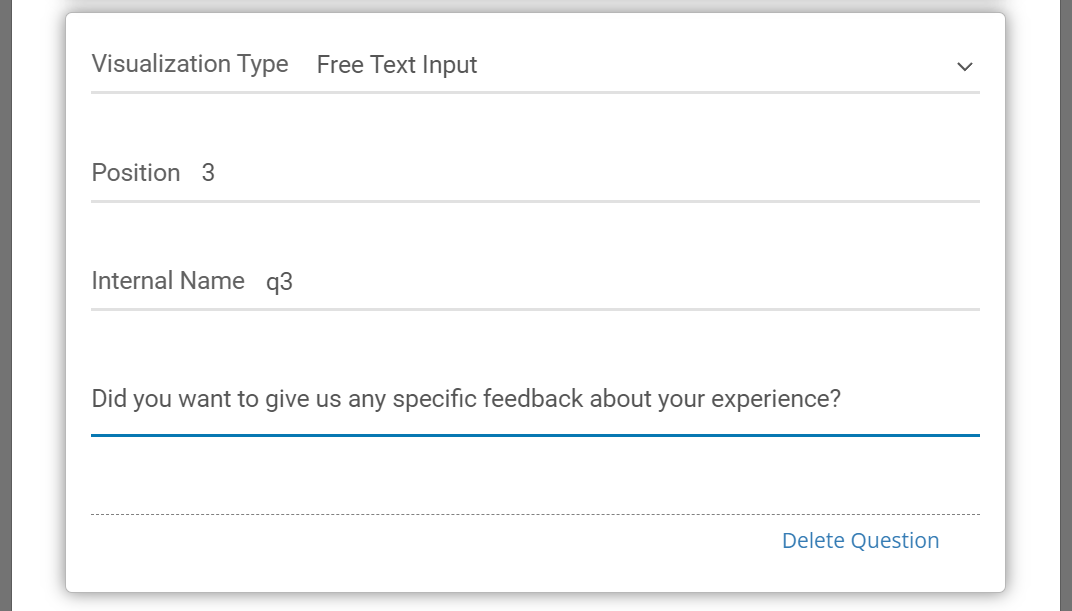
Visualization example:

As mentioned above, SynthesisVR provides an option that lets you collect feedback about the games played. This happens through setting a custom “games” Internal Name.
Configuration Example:
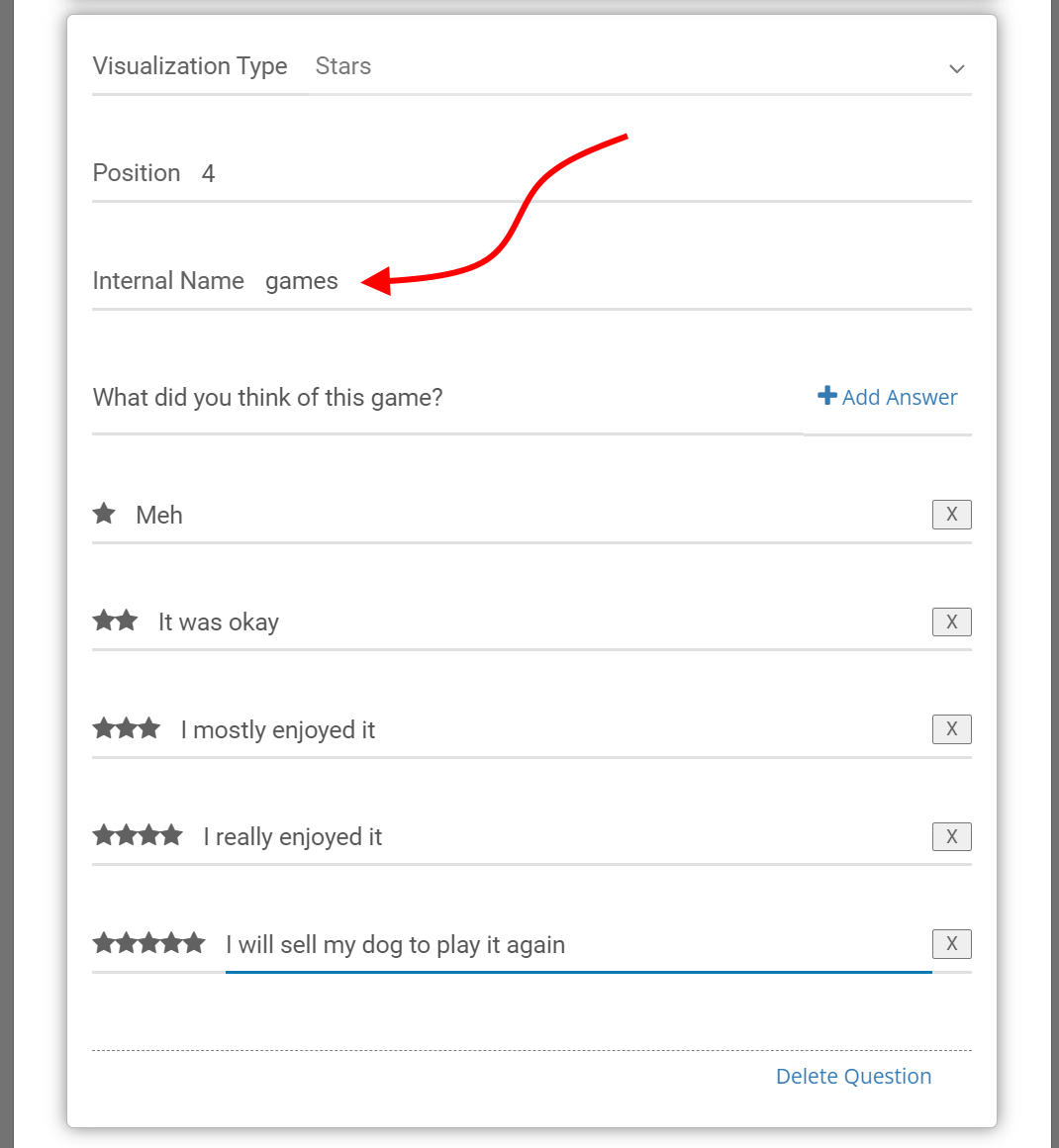
Please note the #games# tag in the option’s text which would be replaced with the actual game title.
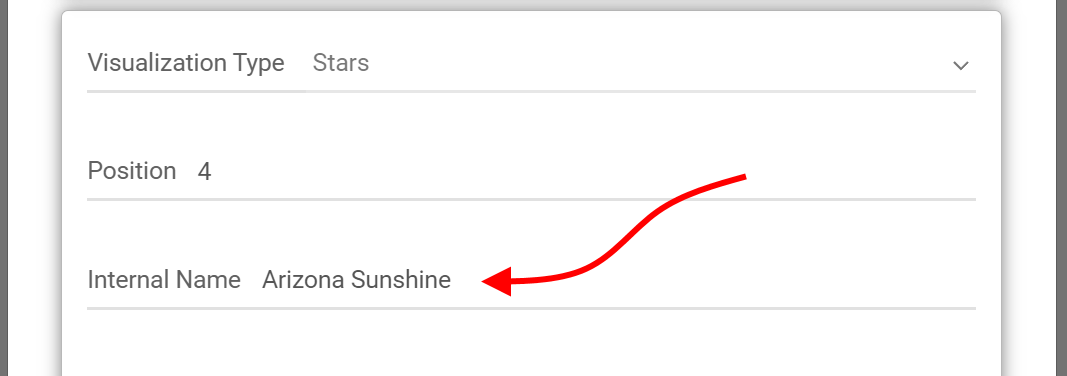
At this point your survey is completely setup.
As a next step, you would need to adjust the survey email template.
To do that, go to “Administration >> PRO >> Online & Email Settings >> Email Templates”
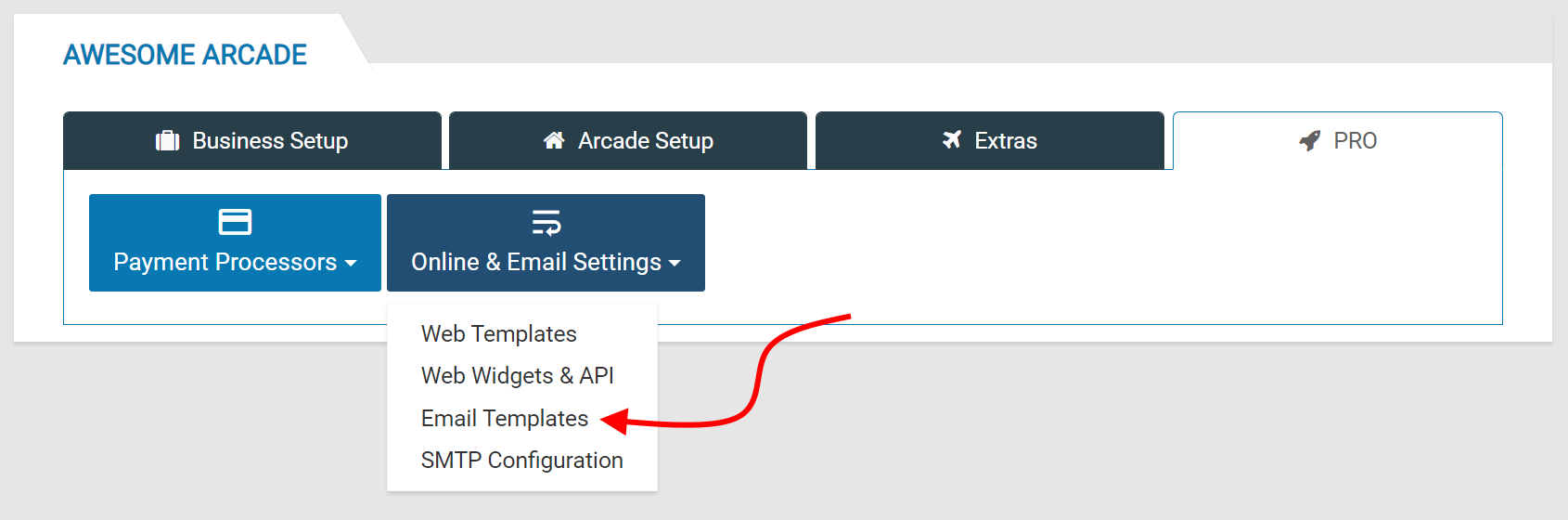
And scroll down to “ survey_invite” item and click on Edit.
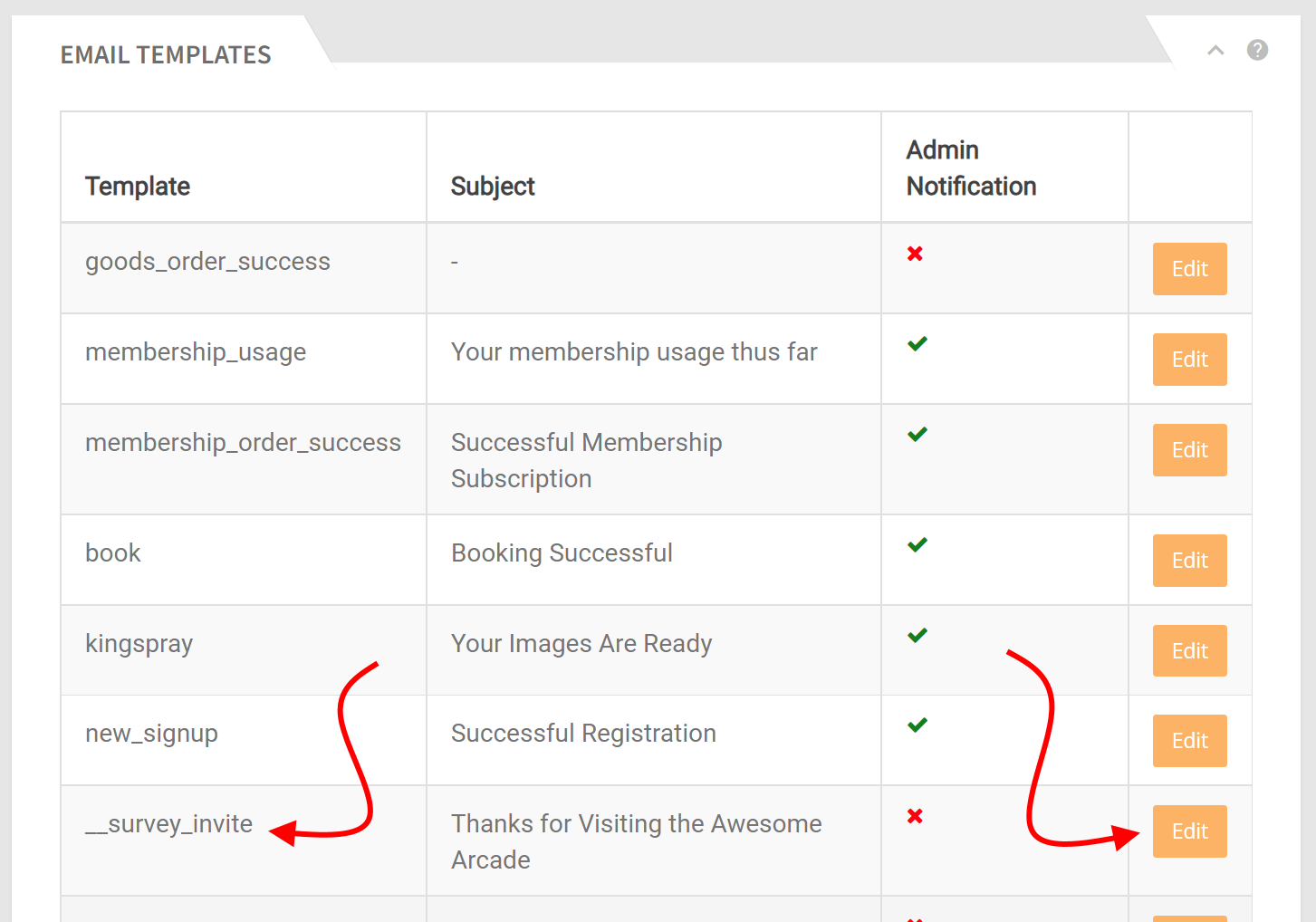
The survey_invite email template contains two parameters you could use:
- [‘fname’] – The customer’s firstname
- [‘uuid’] – Refers to the id of the VR session. The combination of the SynthesisVR API URL and the [‘uuid’] parameter gives access to the survey the customer could
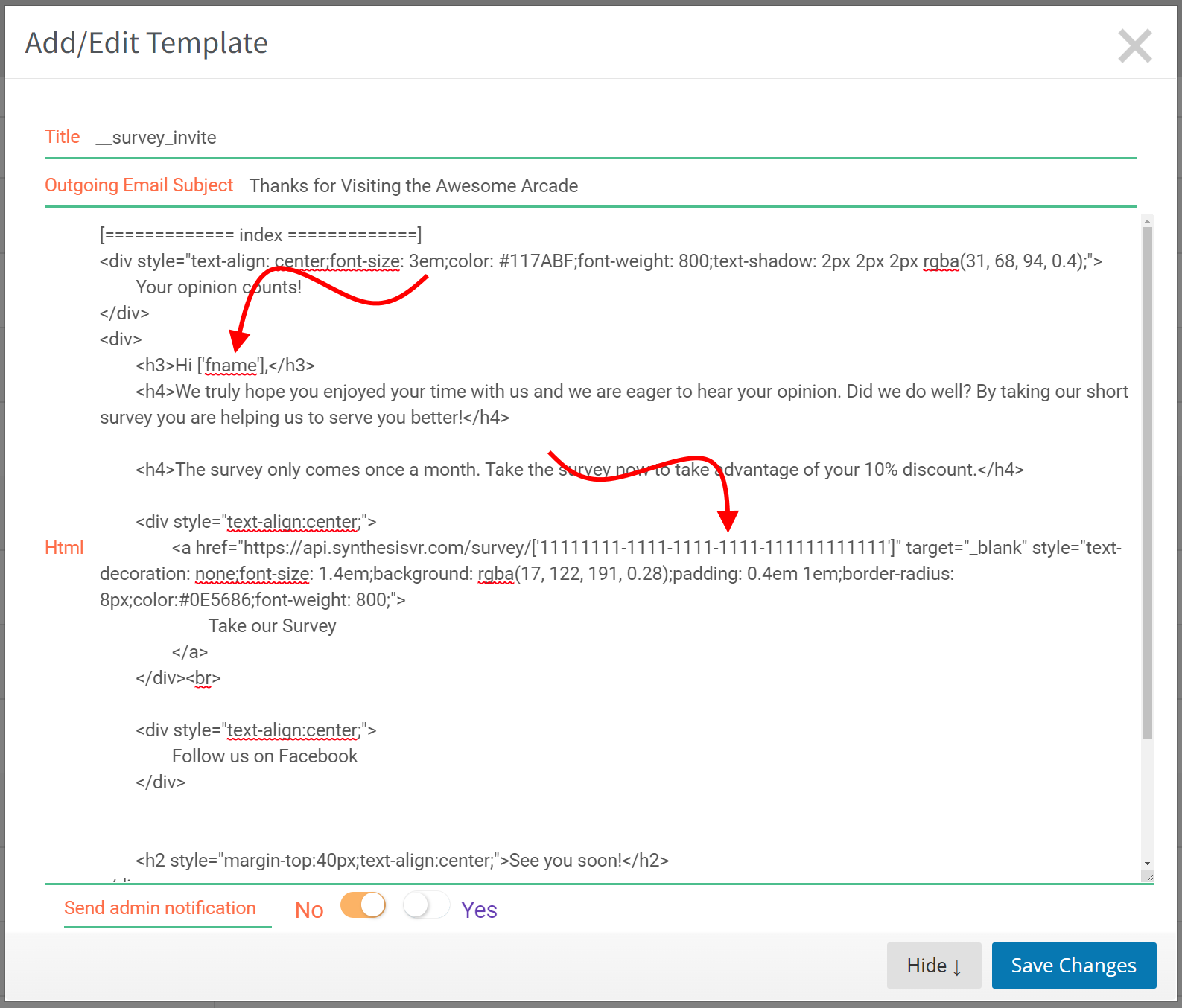
You can get your UUID (displayed above as 11111111-1111-1111-1111-111111111111) by going to the Arcade Setup tab in the Administration section:
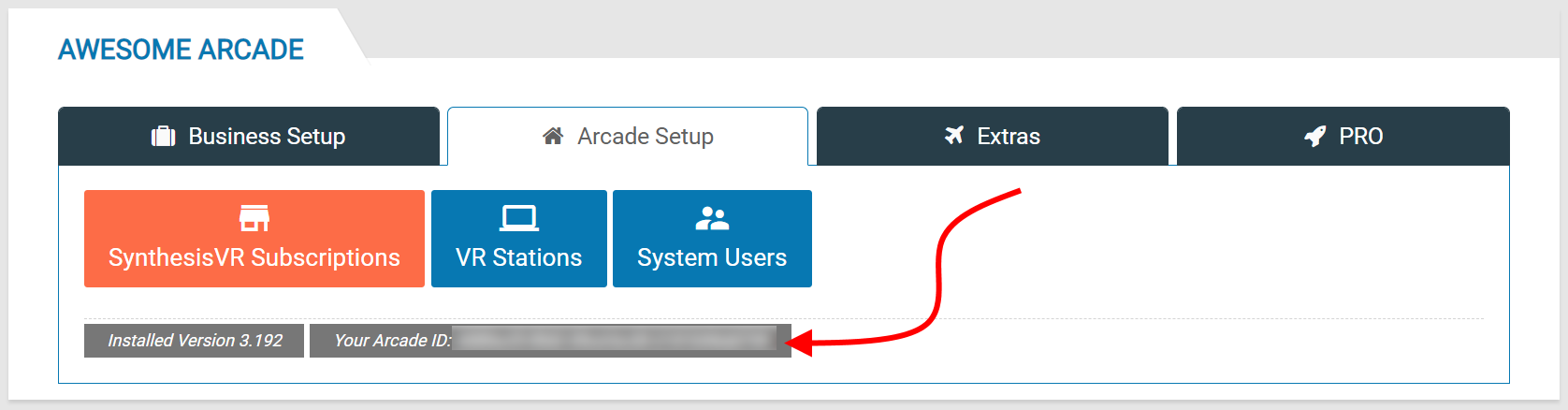
The default survey_invite template contains everything you need. However, please feel free to add additional text and messages.
When editing the email template, you could also adjust the “Outgoing Email Subject” field with the correct email subject that your customers would see.
Note: If you haven’t already, it is also a good idea to adjust your header and footer email templates. From a pure visualization perspective, you could add your logo in the header template and your contact details (like address and phone number) in the footer.
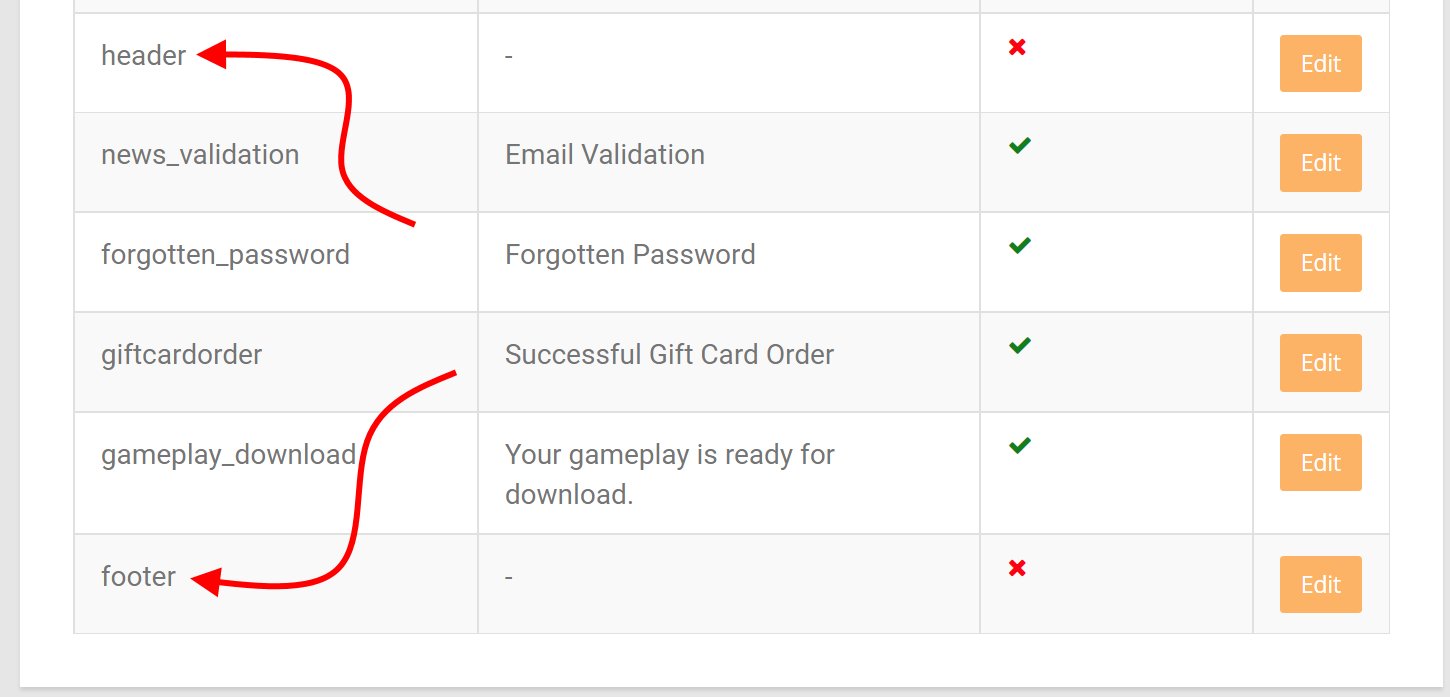
After the email template, comes the web template. This is the page where your customers would land by clicking on the survey button from the email they would receive. The template you need is:
- “Administration >> PRO >> Online & Email Settings >> Web Templates” and choose Survey
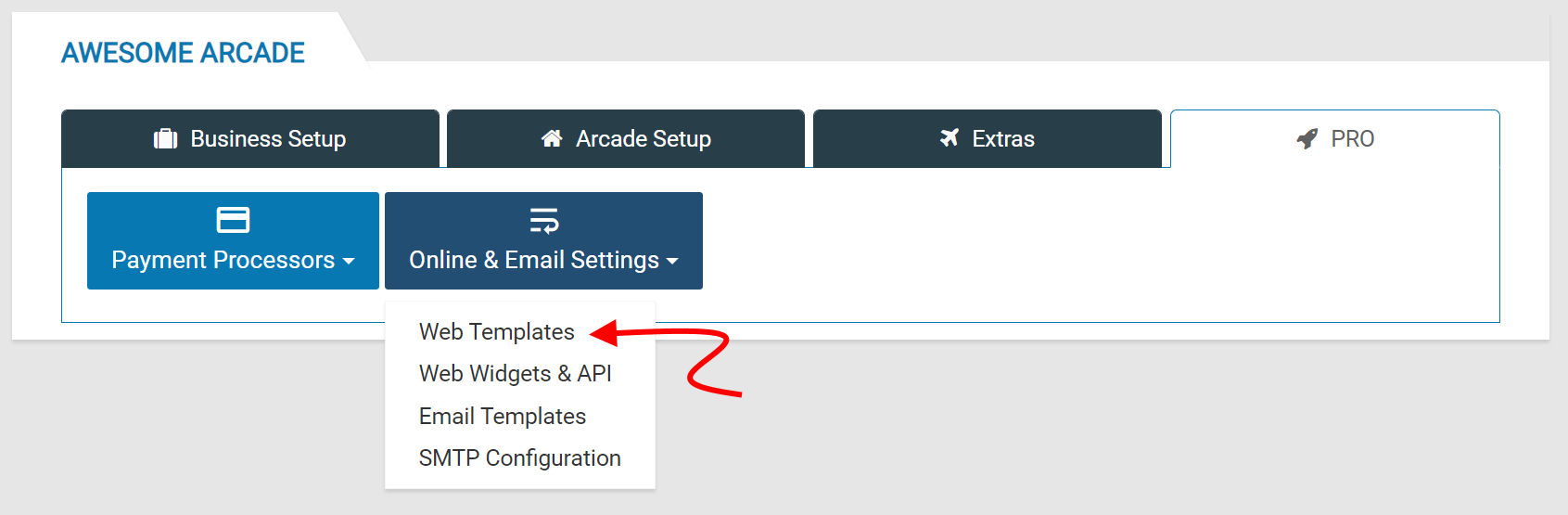
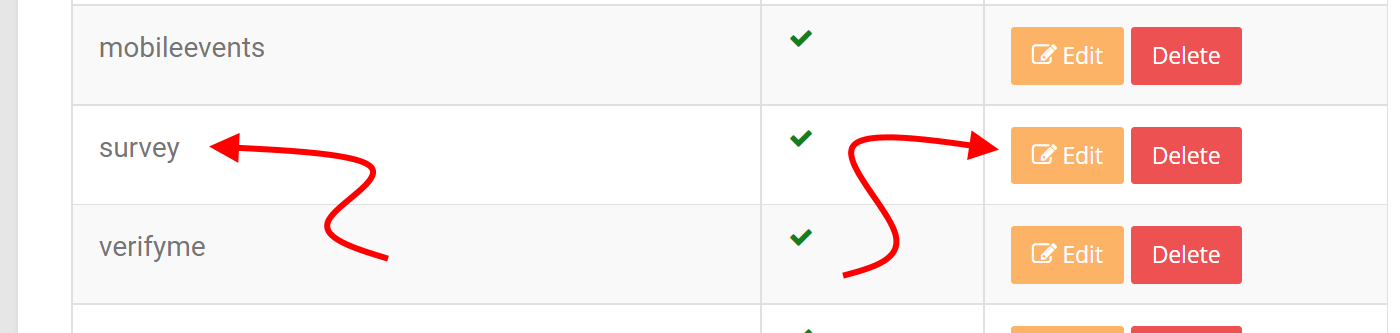
Please feel free to adjust it with any texts, add your company logo and so on. If you want to revert to the default design provided by SynthesisVR, just rename the template title, and a new “survey” record would be automatically created for you.
When you complete the setup, your only care are your customer.
For every reservation where the survey is completed, you would see the answers right in the reservation.