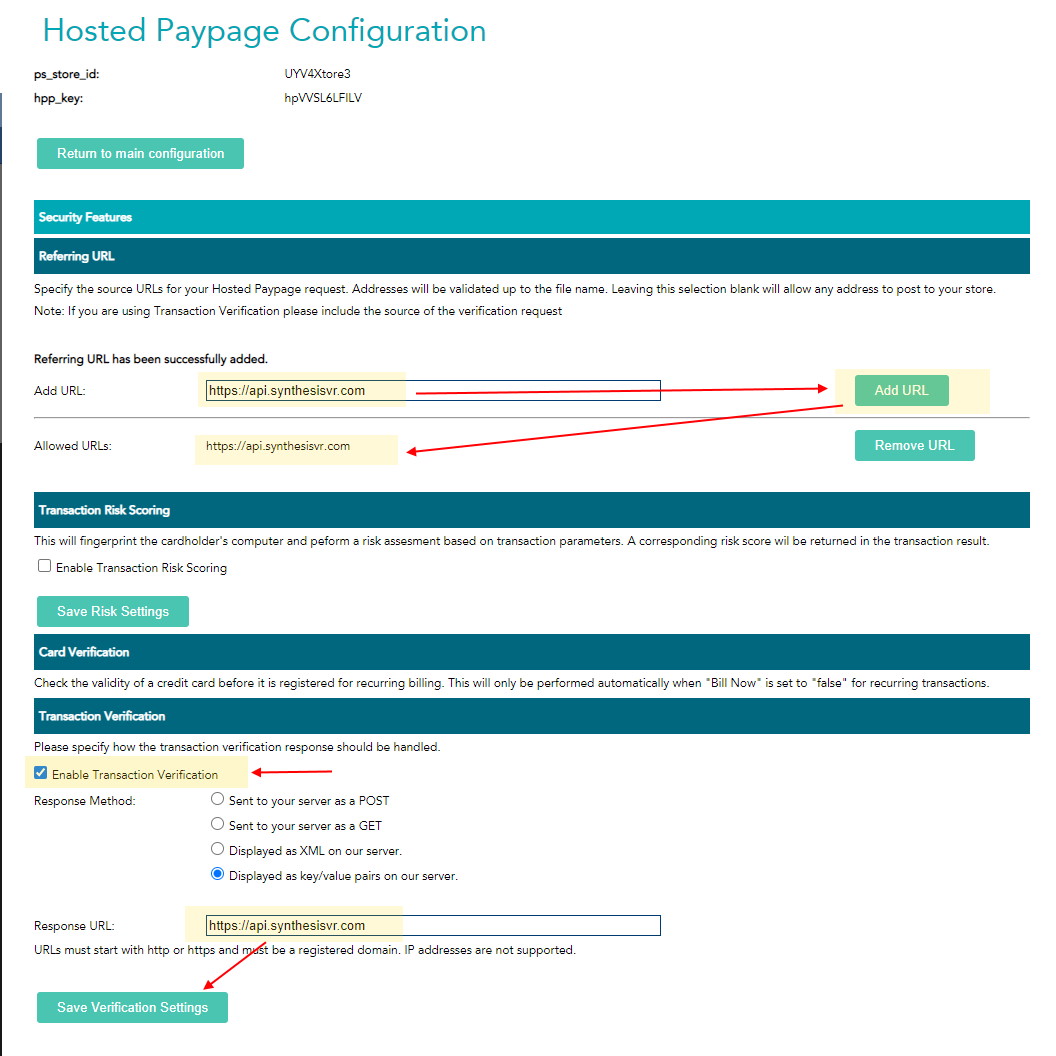How Can We Help?
Step 1) Login to https://www3.moneris.com/mpg/ and from the “Admin” menu, pick “Hosted Paypage Config”
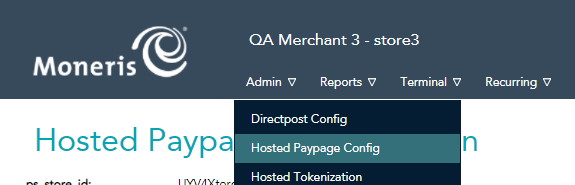
Step 2) Setup your configuration with the following URL:
- https://api.synthesisvr.com/monerisResponse
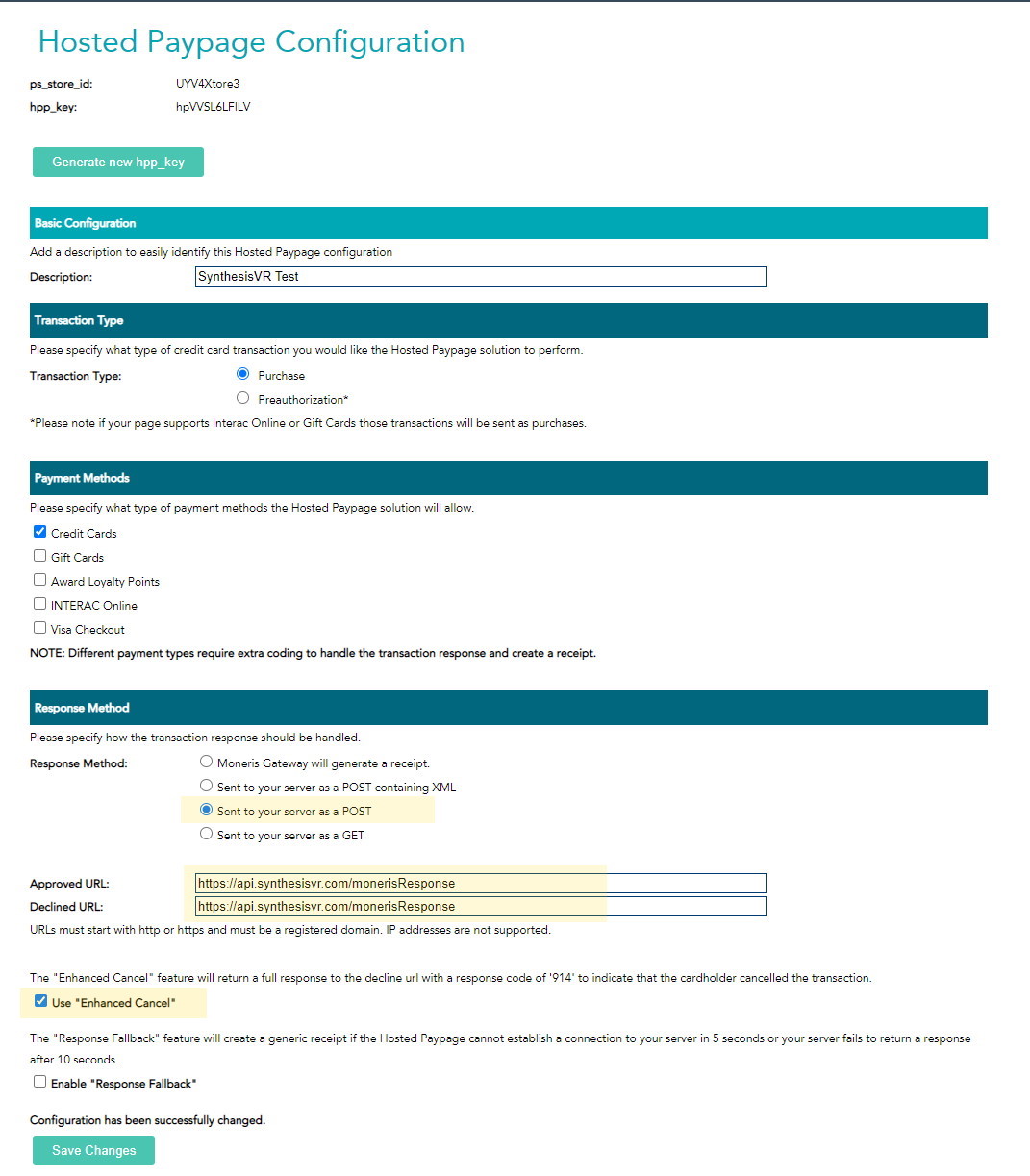
Step 3) click on [Save Changes] and copy the ps_store_id and hpp_key from the top part of the page. Save them under SynthesisVR:
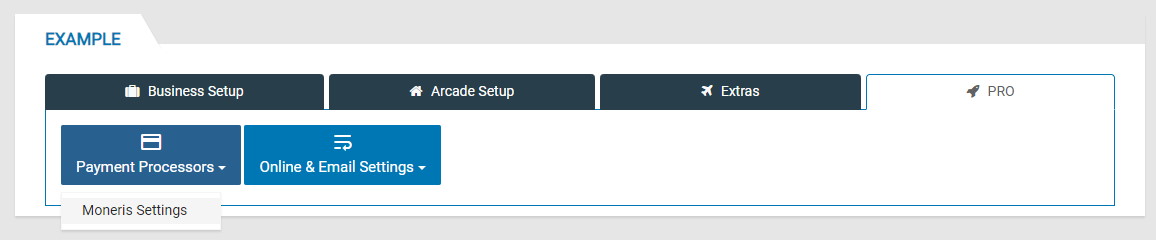
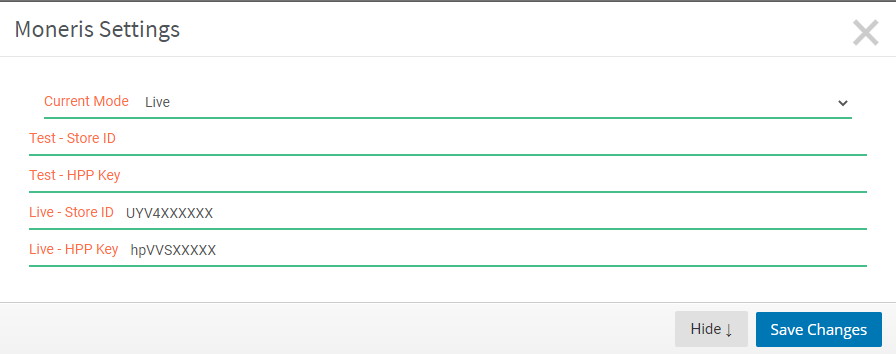
Note: Please feel free to use the following test credentials:
- Store ID: UYV4Xtore3
- HPP Key: hpVVSL6LFILV
- Test CC: 4242424242424242
Step 4) Enable “Transaction Verification” under Moneris:
On your “Hosted Paypage Config”, scroll down to “Security Features” and add the following URL:
- https://api.synthesisvr.com