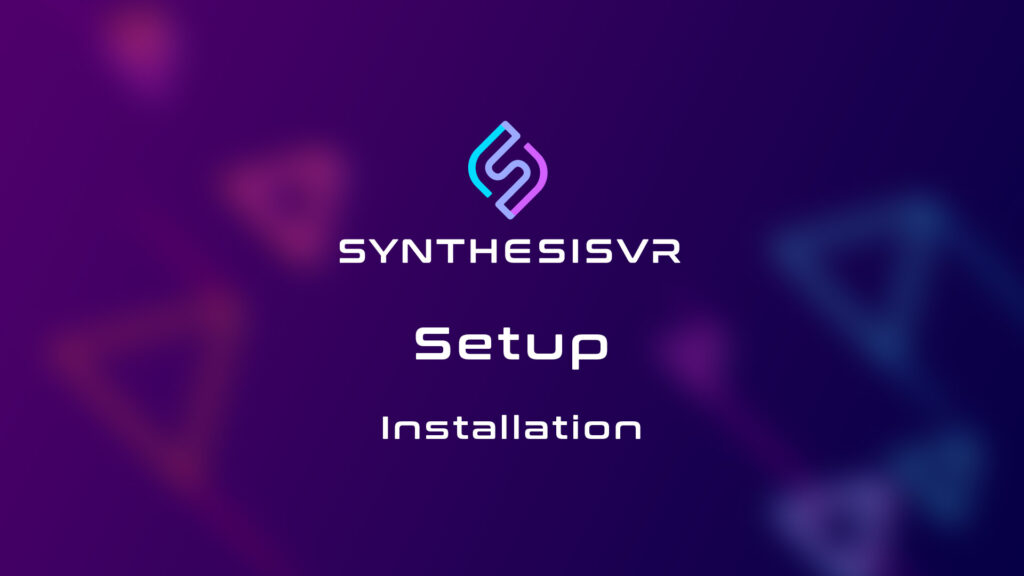How Can We Help?
Install Synthesis VR Access Point (PCVR)(Windows)
This Access Point App will need to be installed on all gaming stations.
- Identify and access another computer you wish to be a VR Station.
- Download the Synthesis VR Installer if you have not already done so on this PC.
- Note: Make sure you have SteamVR running prior to installing the Synthesis VR Access Point
- Reminder: Each station needs to have a different Steam account attached to it.
- Open the Synthesis VR installation file (the same one downloaded for the Server).
- Follow the installation pop-up window and select the destination to be installed. This should not need to be changed.
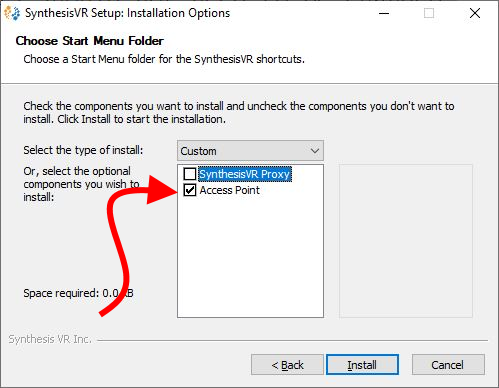
- Select “ACCESS POINT“
- Click “Install“.
- Click “Close” once the installation is done.
- Congratulations! Your Synthesis VR Access Point has been successfully installed.
- Once the VR Station is successfully installed, Synthesis VR Access Point app will pop up on your taskbar, the icon tray, and desktop.