How Can We Help?
1. Create a new experience type
2. Assign it to the stations that would be in use
3. Create a new game category and assign all the games that are part of the playlist
4. Create a business rule that combines the new experience type and the game categories
5. Download and extract the following archive in the exact same folder on all your VR stations:
6. Edit the basic_playlist.bat file in a text editor. Keep the first 2 lines and then add a line of that type for each of the games:
- curl.exe http://localhost:8080/control/startGame/<GAME_ID>
You can find the game ids by going to games.synthesisvr.com/all >> lookup the game and get the id:

Between the games, add the line for delaying the event. A 10 minutes delay is defined the following way:
- timeout /t 600 /nobreak > NUL
Once you are done editing the file, don’t forget to get it copied on all the other stations.
7. Create a new Command Call rule and specify the path to the basic_playlist.bat file, as well the experience type:
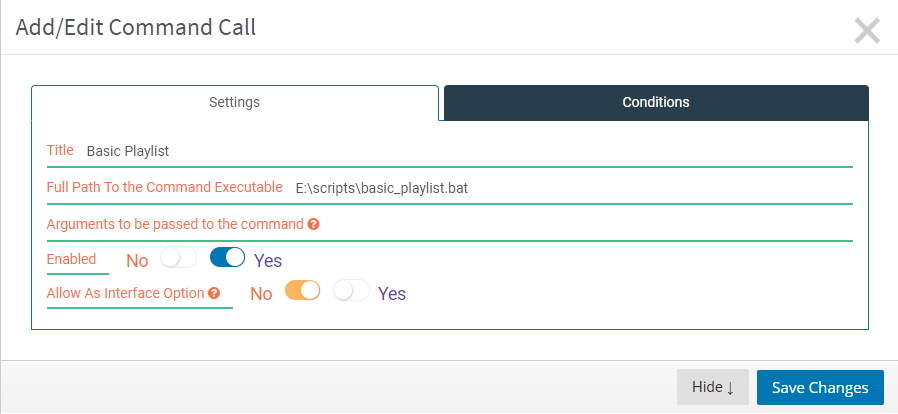
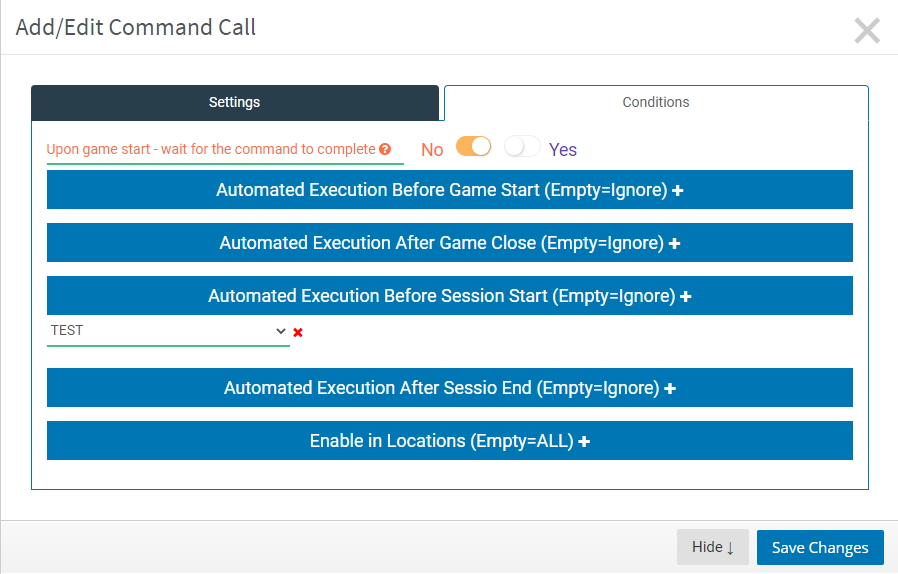
8. Click the Refresh button on your stations – this will sync the new settings locally on the PC.
9. Start a session for the new experience type. Selecting a game is unnecessary, as that is now handled by the basic_playlist.bat script.
